“I found my Samsung Galaxy S5 often crashes these days, some of my friends suggested that I restore it to factory settings. I also think that there is this necessary. I have been backuped my contacts, call history, and messages, however, I don’t know how to transfer all my apps including theirs detailed data from Galaxy S5 to computer for backup, so that I can easily restore them after reset or update. Is there any useful and secure tool can help?“
To transfer a wide variety of apps from your Android phone or tablet to computer, there are so many tool your can choose on the market, however, the most ideal and direct way is using Android Data Transfer.
Android Data Transfer is an all-in-one data management program which not only support to any Android devices, but also compatible with almost all iOS devices. With the help of this powerful tool, you can easily download, install, unstaill, backup and restore apps for your Android phone and tablet on computer with just a simple click. Now you are allowed to free download a Windows or Mac version to have a try by clicking the below button.
More data can be transfered: Apps, Contacts, Text Messages, Music, Photos, Videos, Other Files.
Supported devices: Samsung, LG, Sony, Motolora, HTC, ZTE, HuaWei, Meizu, Google, Acer, iPhone, iPad, iPod, etc.
Step 1. Run the program and connect your phone to PC
After downloading and installing Android Data Transfer, the program will auto luanch on your computer, when you see the primary interface, click “Android” to enter the main window. Now you can see some options column in the left sidebar, please click “Apps” and you will required to connect your Android device to the program via USB cable.
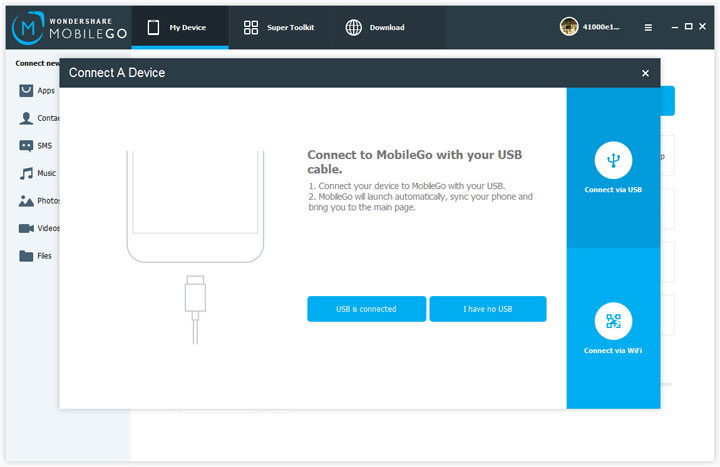
Once your device is successful connection, you can see the window as below.
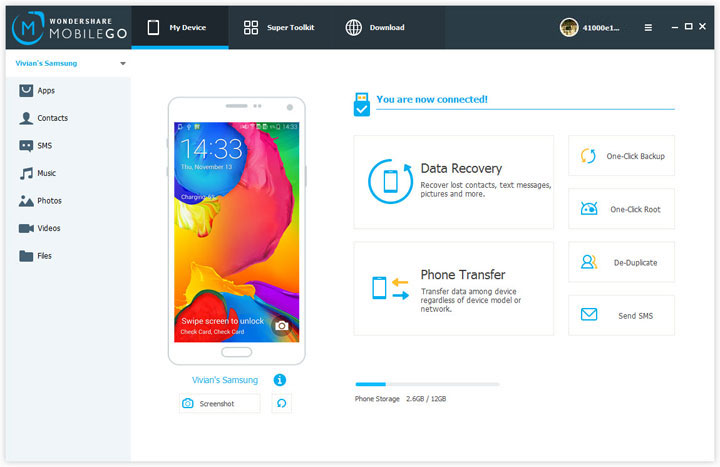
Step 2. Transfer selected apps from Android to computer
Go to “Apps” tab, where you can install apps from PC, uninstall apps from your Android phone, even export apps to your computer. Now you can see all the transferable apps are listed on the right of window, check the apps you need and click “Export” to transfer all the selected apps from your device to computer.
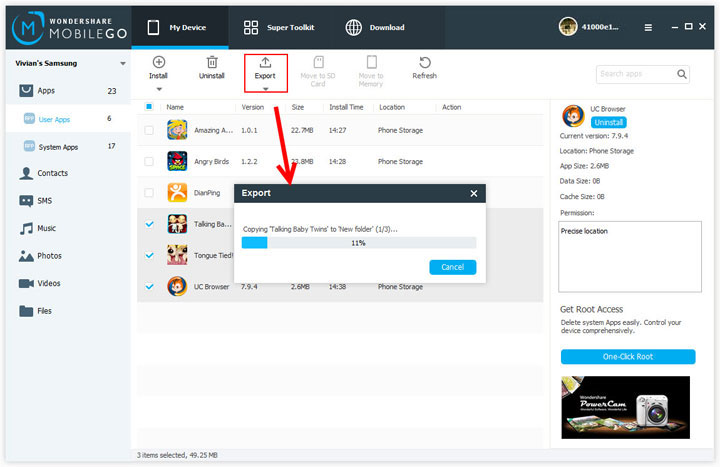
Before the transfer program is completed, please do not disconnect your phone.