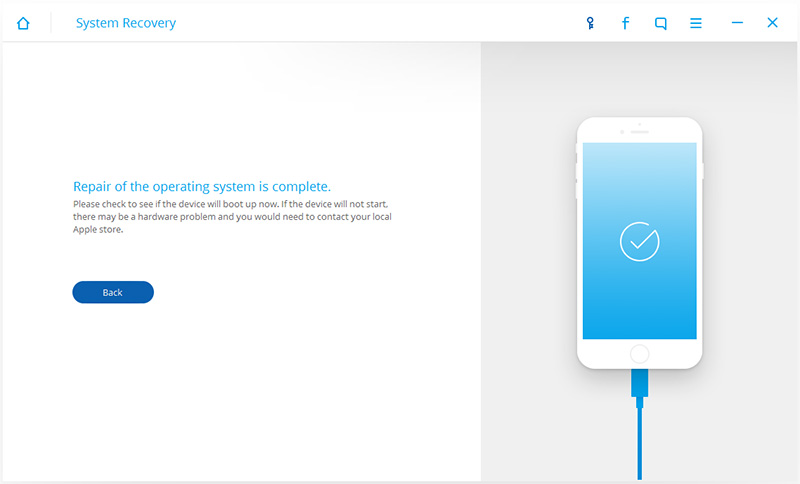How to repair iOS System to Normal for iPhone/iPad? Although the iOS system has been very stable and excellent, it is inevitable there will be problems. We cannot deny that the iOS system will appear all sorts of accidents, such as recovery mode, white Apple logo, black screen, looping on start, etc. How should we deal with these situations? Is directly to the phone repair shop to seek help or try to find out the solution by yourself? The former may cost you more time and money, and it doesn’t guarantee that it will be able to successfully fix your phone. Therefore, I would recommend the latter, because there is a software can assist you and quickly and easily complete your purpose.
You can use iOS System Recovery to solve your problem. This is a professional and practical data processing software. Its specialization is embodied in its targeted iOS devices like iPhone, iPad and iPod touch, committed to solving a variety of iOS data processing issues. Its practicality is reflected in it can solve and assist all kinds of data processing, such as data recovery, data wiping and backup, system repair, etc., which covers all aspects of the problem. In addition, the software is safe, you do not need to worry about your mobile phone data will leak, and do not need to worry about it will be damaged and lost your phone data.
What the common failures that iOS System Recovery can repair:
Launch the iOS System Recovery and choose System Recovery from the main window. At the same time, use the USB data line to connect your iPhone, iPad, or iPod touch to the computer.
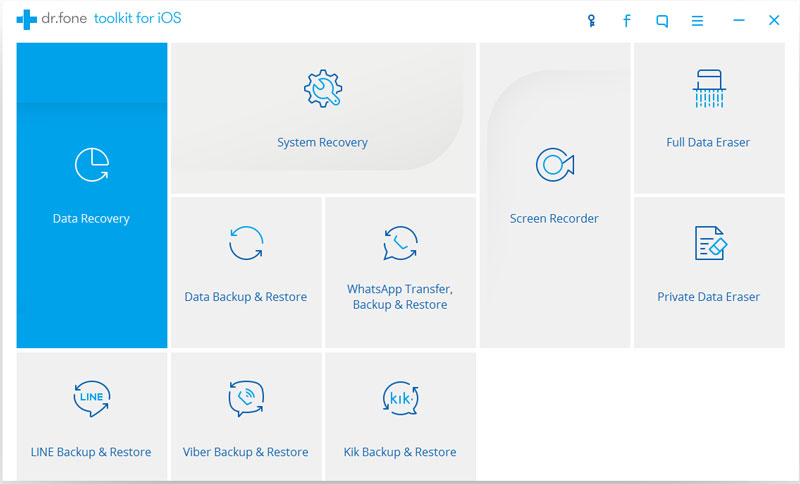
When the computer detects your iOS device, click “Start” to continue the process.
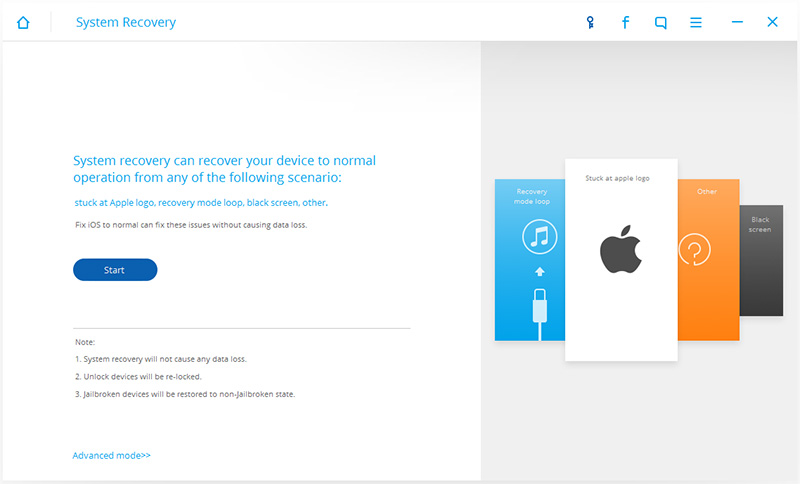
To fix the iOS system problem, we need to follow the instructions of the software. First, set iPhone in DFU mode, hold down the Home button and the power button for about 10 seconds, then release the power button, and then press the home screen button. When the device is in DFU mode, the program will be automatically detected. Then you can release the home button.
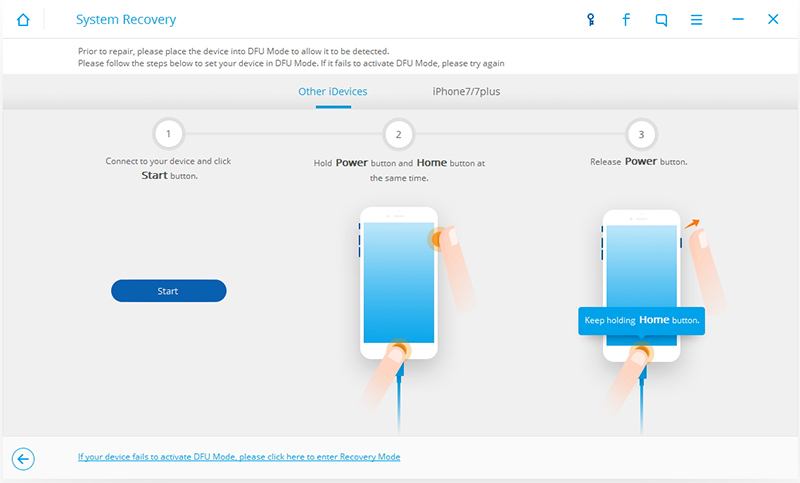
At this point, you have to select your phone model and firmware information and download firmware here. Make sure your network remains stable during download.
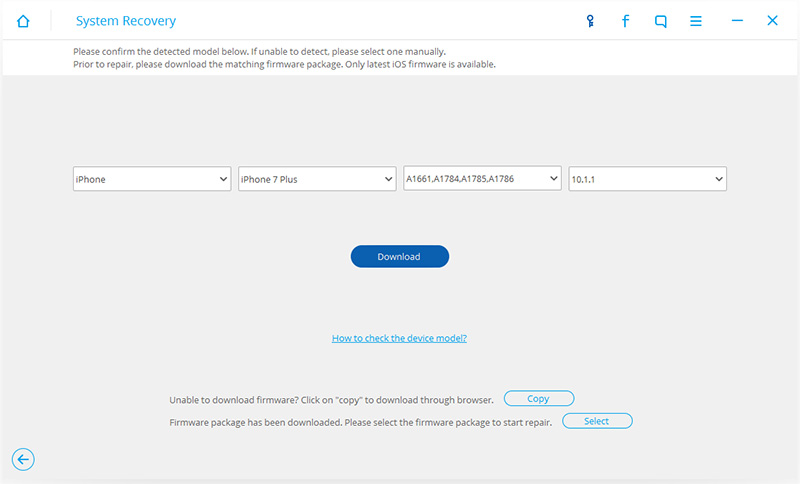
Before fixing, you need to prepare the matching firmware package. If the package has download, just select the matching firmware. If not, please click “Download” button to download the matching firmware package. The download will take some time, please wait a moment.
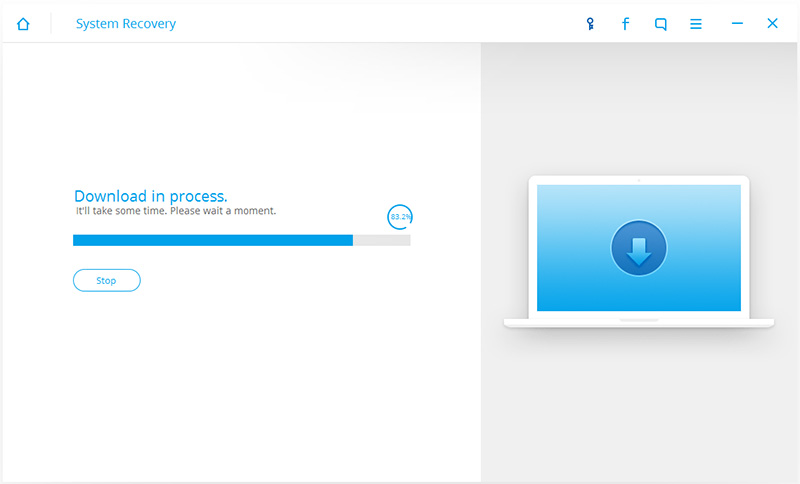
After the download firmware is complete, the program will automatically start repairing iOS and let the iOS device work properly. Once the repair process is complete, your iPhone/iPad will normally restart to normal mode.
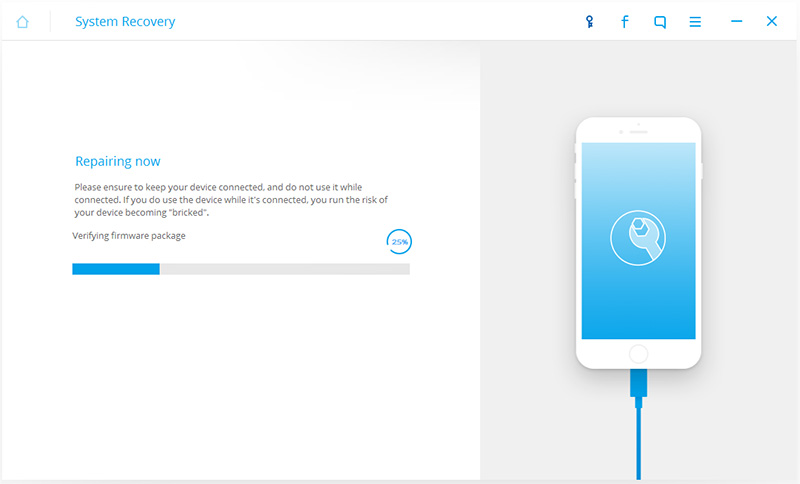
Note: Please remember to keep your iPhone or iPad connected well during the whole repairing process, or this will lead to repair failure.