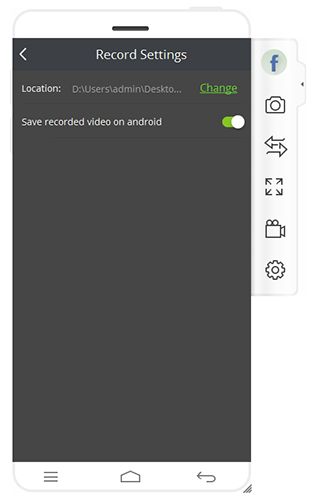My old mobile phone can be used, but it can not meet my requirements. So I gave it to my mother. So my mother is learning how to use mobile phones, such as WeChat, WhatsApp, micro-blog, Youtube and so on. My mom used a touch screen for the first time, so she wasn’t very familiar with every feature. Every time she had a problem, she called me. Sometimes ask the same question two or three times. I felt a little tired, but I had to answer her. So I want to record how to operate the phone steps into video. So she doesn’t have to call me every time.I know Android Screen Recorder can help me solve this problem.
There is no doubt that Android Screen Recorder is specifically designed to record the phone screen. You can do anything on the phone, such as playing games, editing files and chatting, etc.. Android Screen Recorder can record the changes on your screen. More importantly, it can fit almost all Android phones on the market. No matter what your mobile phone brand, it can be perfectly connected. In the recording process, it will not cause any damage to your phone, of course, will not modify your data and documents.
If you are the first to use this software, please read the following instructions.
First of all, you certainly download and install Android Screen Recorder on your computer. Then use the data cable to connect your phone and computer while running the software. If you do not enable USB debugging, follow the steps below.

For the Android devices that is running Android 4.2 or above.
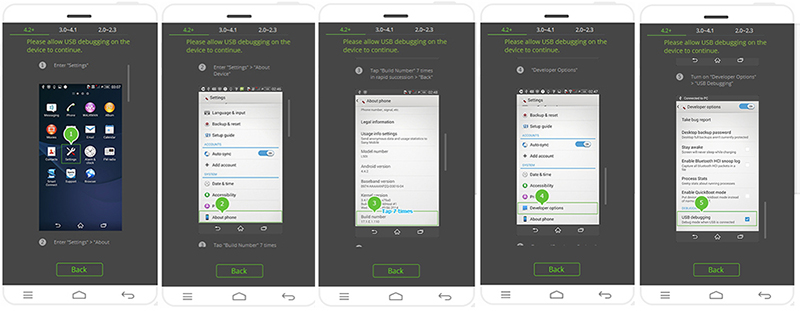
For devices running Android 3.0-4.1.
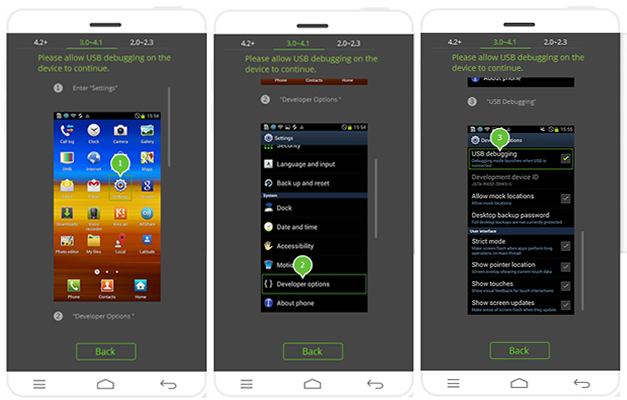
For devices running Android 2.0-2.3.
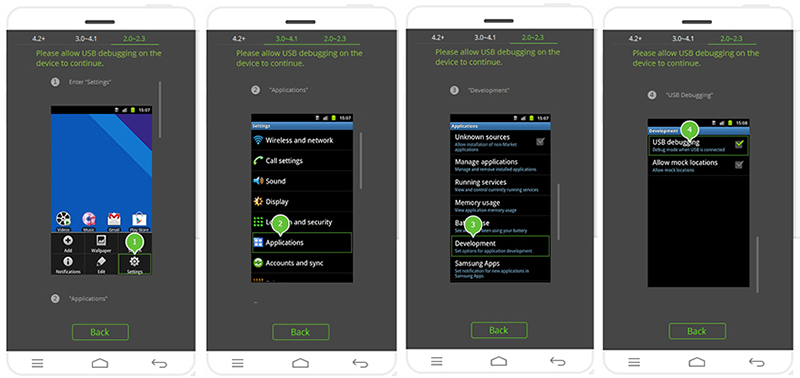
Note: If your phone or tablet is running Android 4.2 or above, you will also be asked to Allow USB Debugging on your device. Just tap on Allow on your device’s screen.
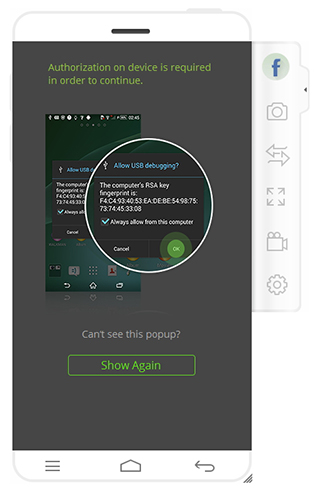
When your phone is connected to your computer, the software will automatically display your phone screen on your computer. The magic is that you can use the mouse to control your phone.
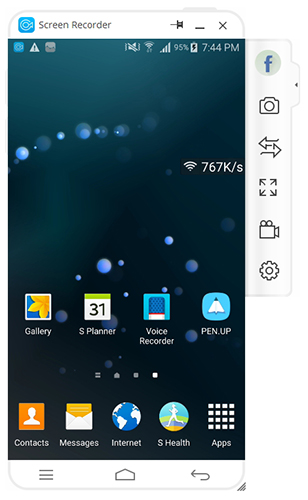
Then you can record your operation on the phone,just click on the “Android Recorder” button, which is above “Settings” button on the right navigation bar.
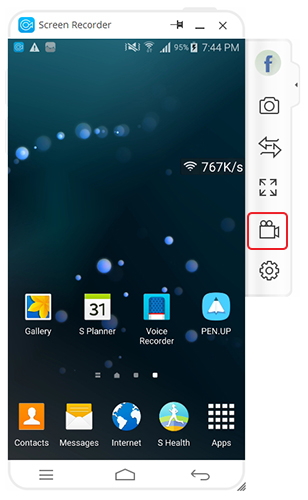
There will be a popup message to confirm the recording. Just click on “Start Now”. The recorded video is automatically saved in your computer.
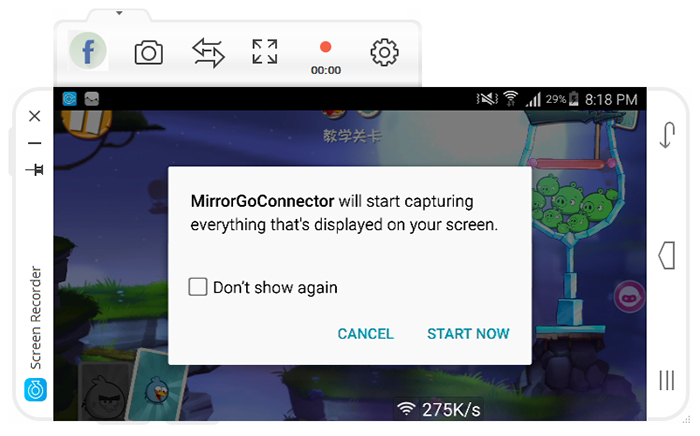
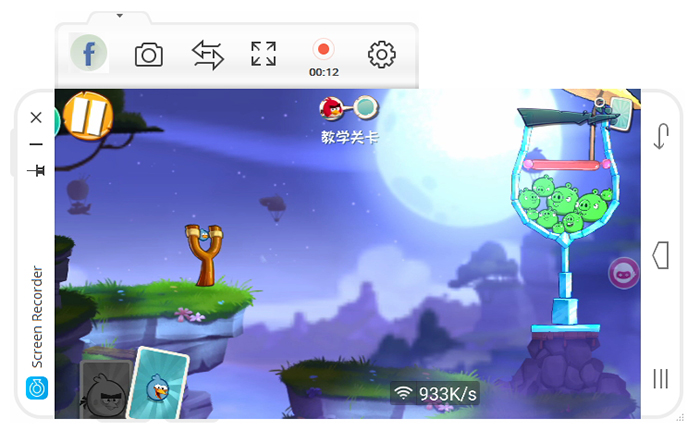
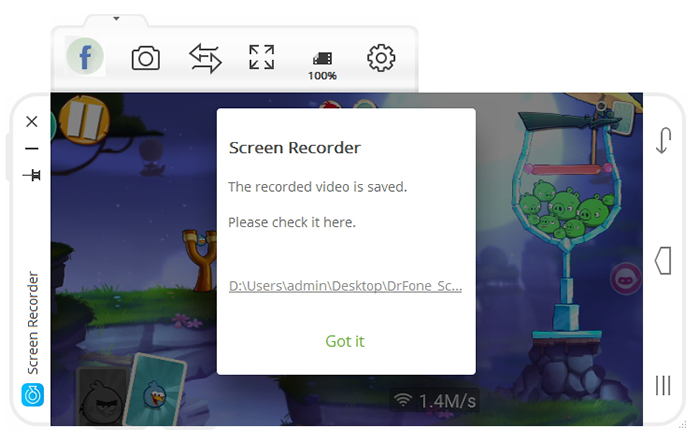
Of course, you can go to Settings –> Record Settings to choose the save location for the videos.