When we use iPhone 8 more times, the data that is stored in the iPhone 8 will be much more. In general, we are not willing to let others see the data stored on the phone, such as SMS, photos, etc. Because these data are involved in our privacy, which we do not want to give to others publicly. Sometimes, some of the data are useless, and the best thing we can do is to permanently wipe them out to protect our privacy. However, just clicking on the delete button on the iPhone 8 can’t be permanent, because people can use data recovery software to retrieve the deleted data. What should we do at this time? The best way of course is to use professional data deleting software to delete all the data in iPhone 8. So, I strongly recommend Dr.fone – iOS Data Eraser.
Dr.fone – iOS Data Eraser can easily erase all the data in iPhone 8 (Plus) permanently. The whole process takes only a few minutes and a few steps. In addition to iPhone 8, iPhone X, iPhone 8 Plus, iPhone 7, iPhone 7 Plus, iPhone SE, iPhone 6, and other iOS device all can use the software. The software provides you with two erasure functions – erasing all data and erasing private data. So if you only have to erase part of the data in your iPhone, you can also use the software to do it. More importantly, the erased data will not be stored everywhere. No matter how superb technology people use, the erased data can never be recovered.
After downloading and installing the iOS Data Eraser, run it. At this point, you can see all the functions of the program, according to your request, click “Erase”.
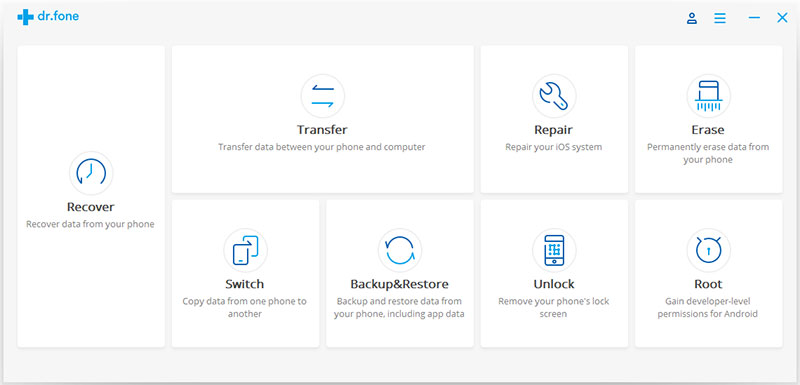
Then, use the USB line to connect your iPhone 8/8+ to the computer. When your iPhone is successfully connected tothe computer, the interface of the program is shown in the following chart.
At this point, you can see two buttons, which are “Erase Full Data” and “Erase Private Data”, respectively. You need to erase all the data here, so click on “Erase Full Data”.
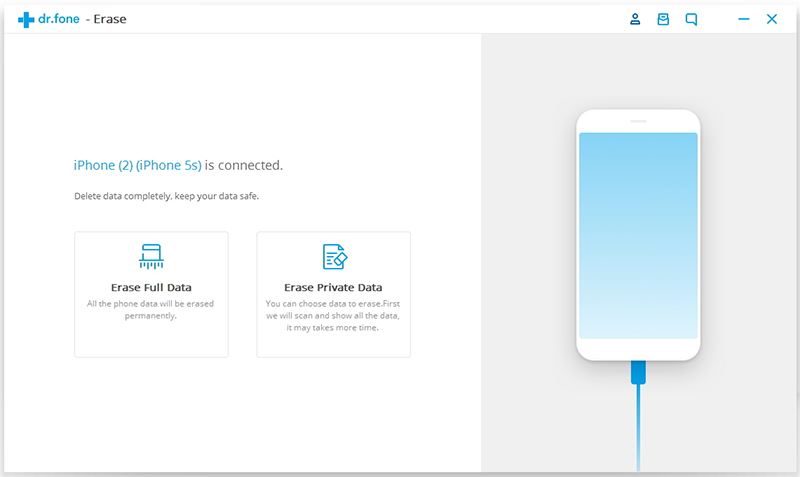
Then, the program turns to another interface, and you need to click the “Erase” button.
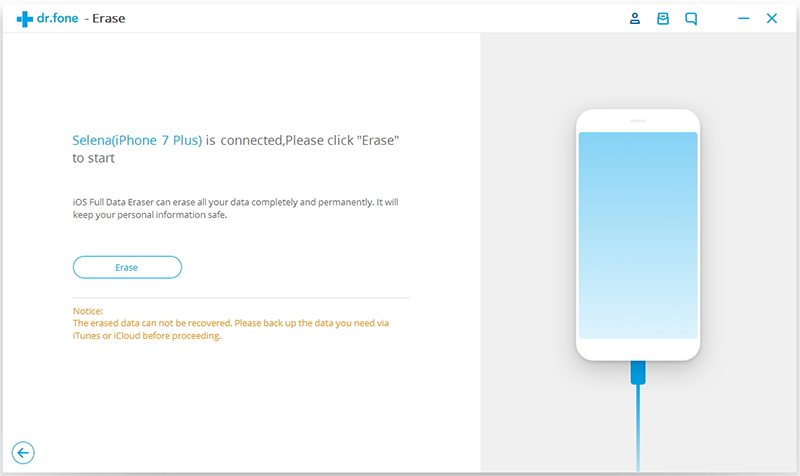
Then, a window is popped out, you need to confirm your operation, after all, the erased data is permanently disappearing. The specific operation is to enter “delete” in the window and click “Erase Now”.
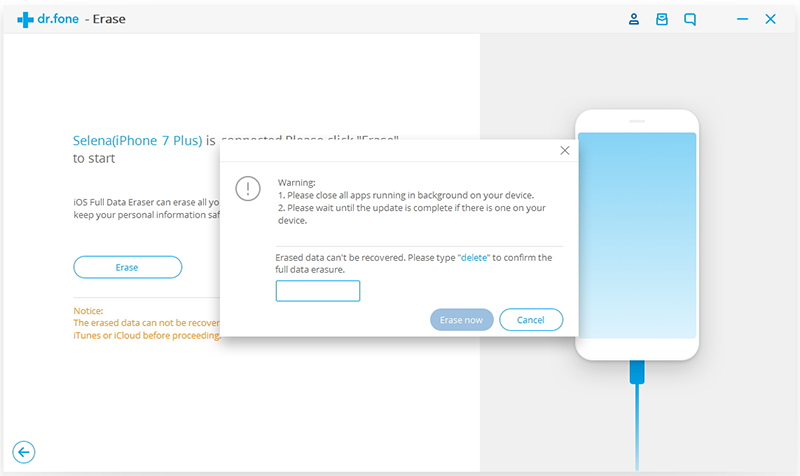
Now, the program begins to erase all the data in the iPhone 8/8+. In this process, keep iPhone 8/8+ as the state that has been connected to the computer.
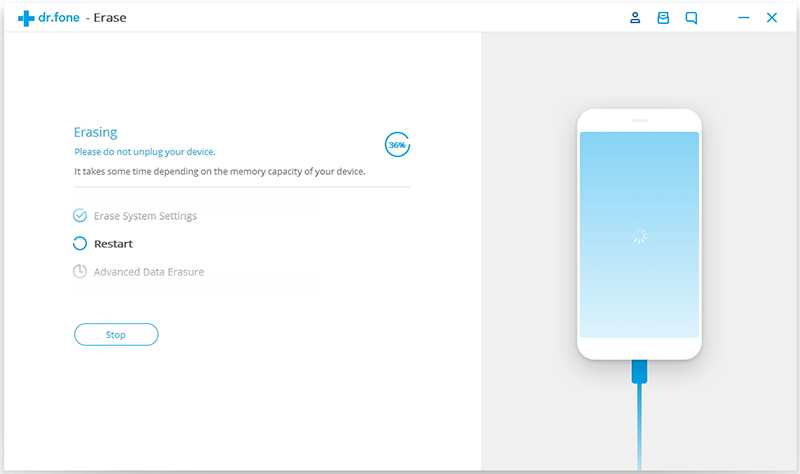
When the data erasure is complete, you will see a window disappearing as follows. That is to say, all the data on the iPhone 8/8+ is permanently erased.
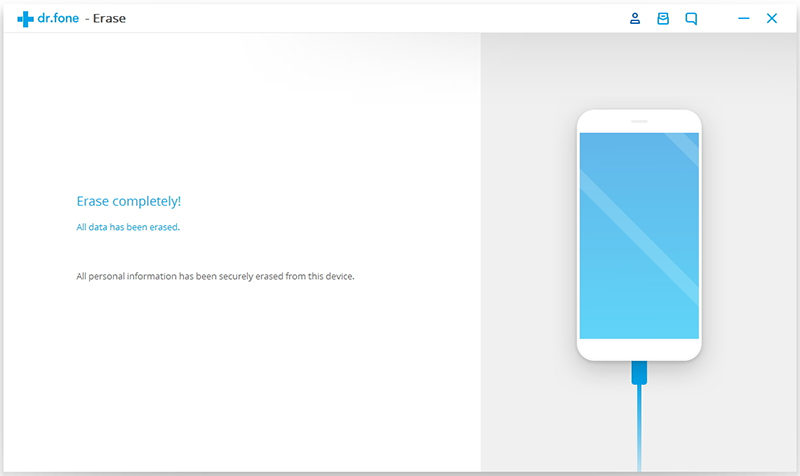
Note: Since all the erased content can not being restored even using the most powerful data recovery program, so, before you erase your iPhone, you’d better back up data from iPhone 8/8 Plus, so that you can restore them from backup if your need.