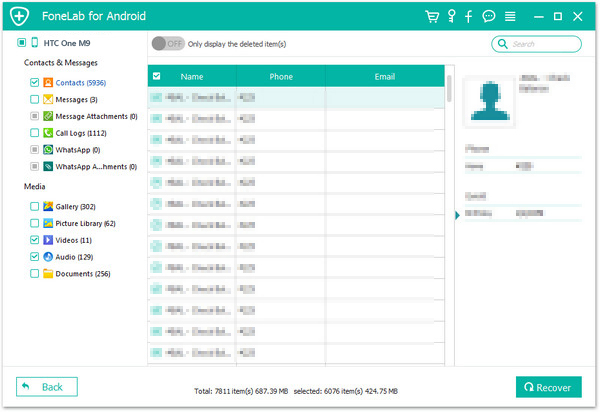“Hello, I am Peak, can you help me solve the problem? Here ‘s what happened, the day before yesterday, when I went running my mobile phone Samsung Galaxy S5 fell out from my pocket, immediately the mobile phone screen is broken. No matter how I do mobile phone did not respond. Because there are a lot of valuable information such as contacts, calendar, WhatsApp chat history, photos, etc. these data can’t be lost. Then I went to the repair shop. The repairman said my mobile phone screen is broken, as long as you can fix it by change a new screen. But the price is a little expensive for new screen, and now the Samsung Galaxy has released S7, it is not worthwhile to change a screen. I would like to know in addition to this method of change a screen, how can I restore my data from the screen broken S5?”

As a matter of fact, in order to solve this problem, you do not need to expend setbacks to change a screen, you only need to download a software to your computer, this software is called Android Data Recovery.
Android Data Recovery is a practical and meaningful data recovery assistant. It can effectively deal with all kinds of data recovery problem, but of course it is based also on actual situation. It can restore the damaged phone data, including cracked screen, water-damaged, black screen even from the bricked mobile phone.
Without further ado, please follow us and use this software to retrieve your precious data from the broken Android phone or tablet.
To begin with, download and install the software on the computer from our official website. Then, run it on your computer. When you run the software, a window will pops up as below.
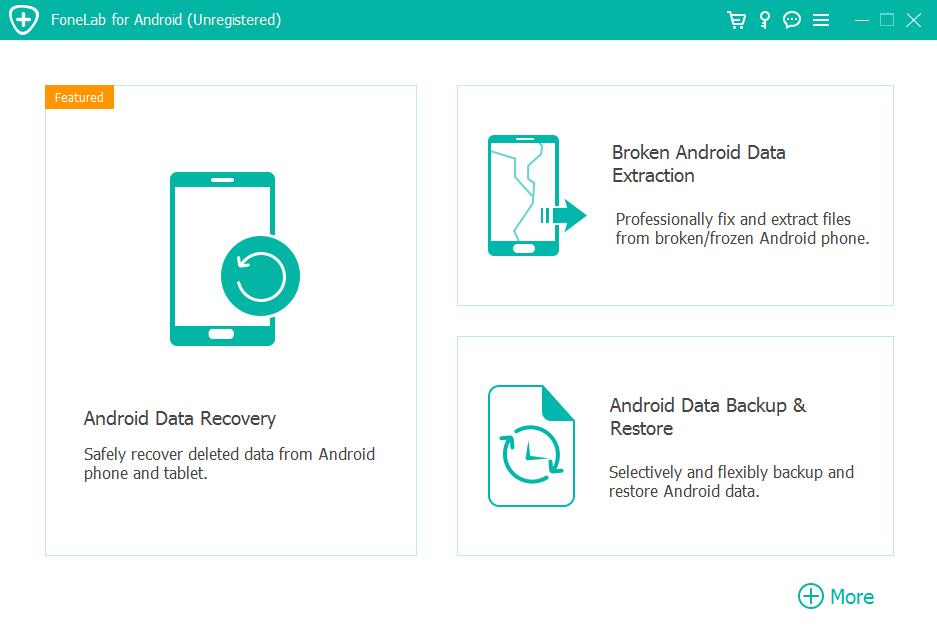
Then, in the lower left corner you can see “Recover data from broken phone”, click on “scan it”.
It can be seen from the window, you can choose to the file type,including Contacts, Messaging, Call history, WhatsApp messages and more. You need to select one or more you wanted. Then click on “Next”.
You need to choose the fault type of your phone. You have two choices, one is “Touch cannot to used or cannot enter the system” and another one is “Black screen (or the screen is broken)”. Then you will automatically enter the next step.

At this time, the program will automatically detect and scan your mobile phone models and displayed it in windows. Unfortunately, currently this feature is only available in the Samsung devices in Galaxy S, Galaxy Note and Galaxy Tab series. Then click on Next.

you should manually turn your mobile phone into download mode. Please carry out the following three steps.
1.Power off the phone.
2.Press and hold “Volume down”, “Home” and “Power” button on the phone at the same time.
3.Press “Volume up” button to enter download mode.

At this time, take out your USB cable to connect your Android device to PC. The program will automatically analyze your mobile phone.
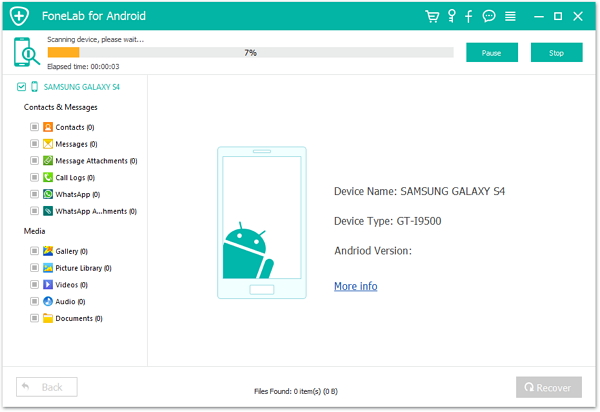
After analysis and scanning your phone, the program will shows you the file types that you can recovered. You can select the file which you need, and click “Recover” which on the lower right corner to save the data you need.